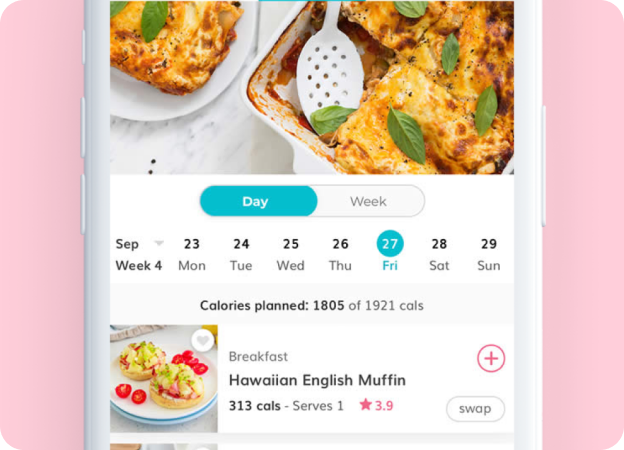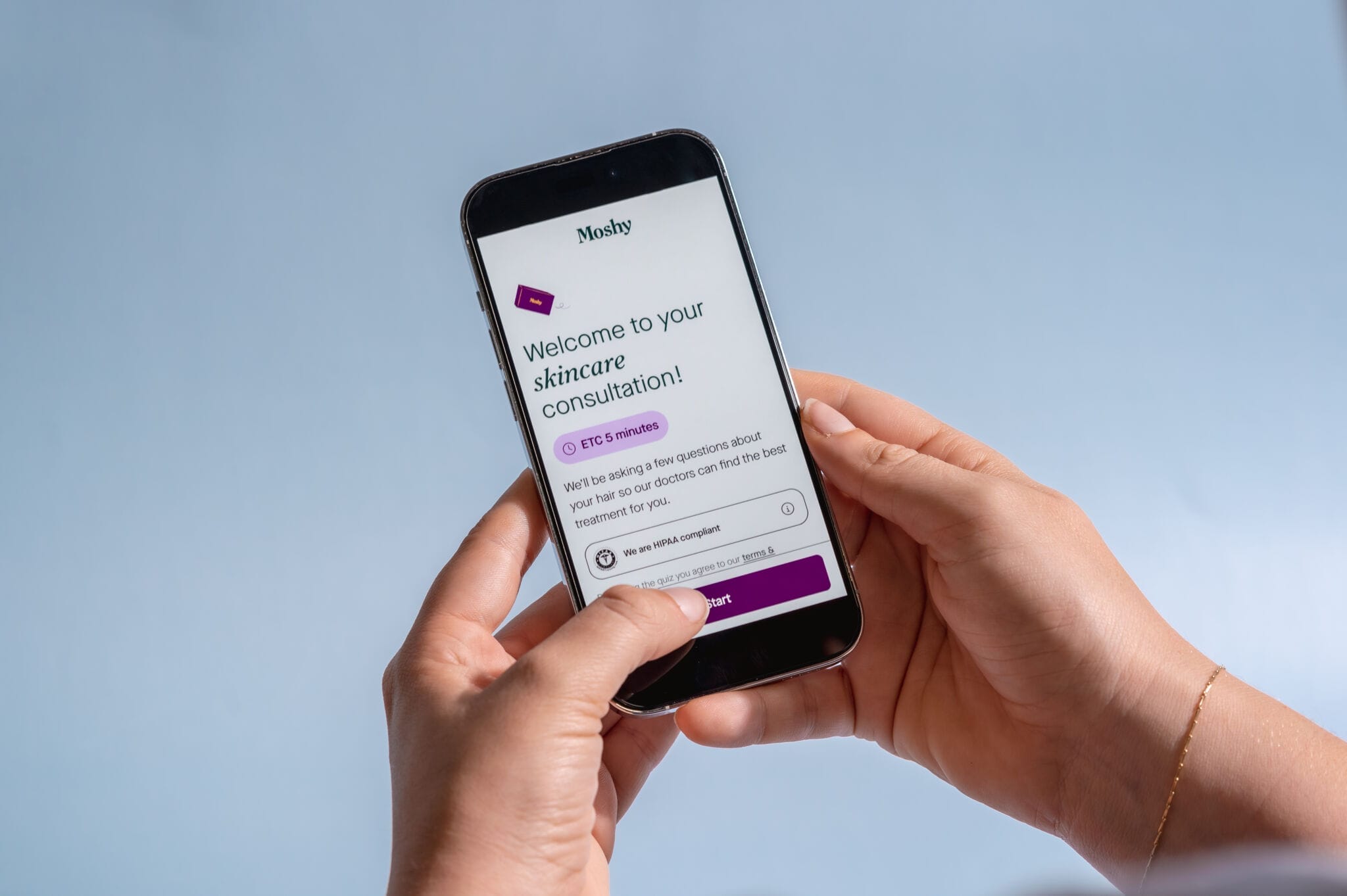How to find some favourite features in the Healthy Mummy App
The Healthy Mummy app is a trainer, meal planner, coach, motivation board, tracker and more all in one, find out what you can do with it!
Now that you have The Healthy Mummy app you might be wondering how you access all the amazing features that are included in the app. Below is a list of some of the mums favourite features and how to quickly and easily find them in the app.
Find your favourite feature:
- Express recipes
- Barcode scanner
- Meal plan with week view
- Sort recipes by calories
- Express workouts
- Meditations
- Diamond rewards
- Sync your fitness trackers
How to get the express recipes
All the quick and healthy express recipes will be in the food section of the app.
Just go to “All recipes”
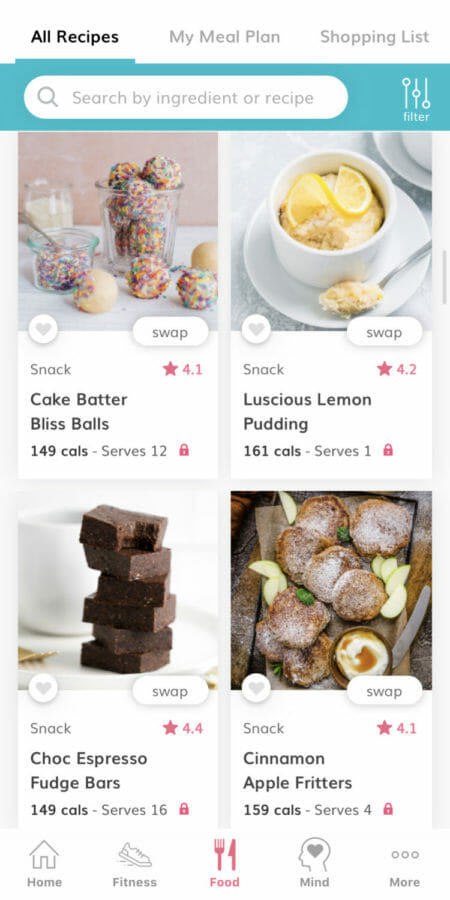
Use the filters to filter all recipes to show the newest recipes, which will include all the express recipes.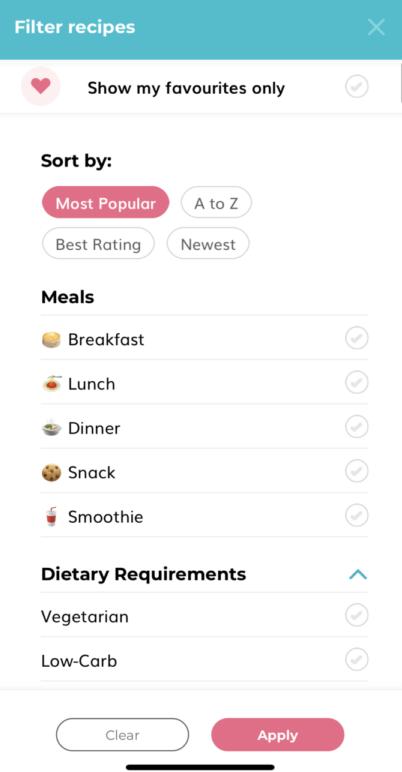
You can also filter the recipes by meal, calories, family-friendliness and many more filters.
Barcode scanner
This feature will help you track the calories of the food you’re eating. The barcode scanner will allow you to quickly scan any grocery item and find out the number of calories per serve of that item.
We currently have over 998,000 foods in the database, ready for you to scan and check!
How does it work?
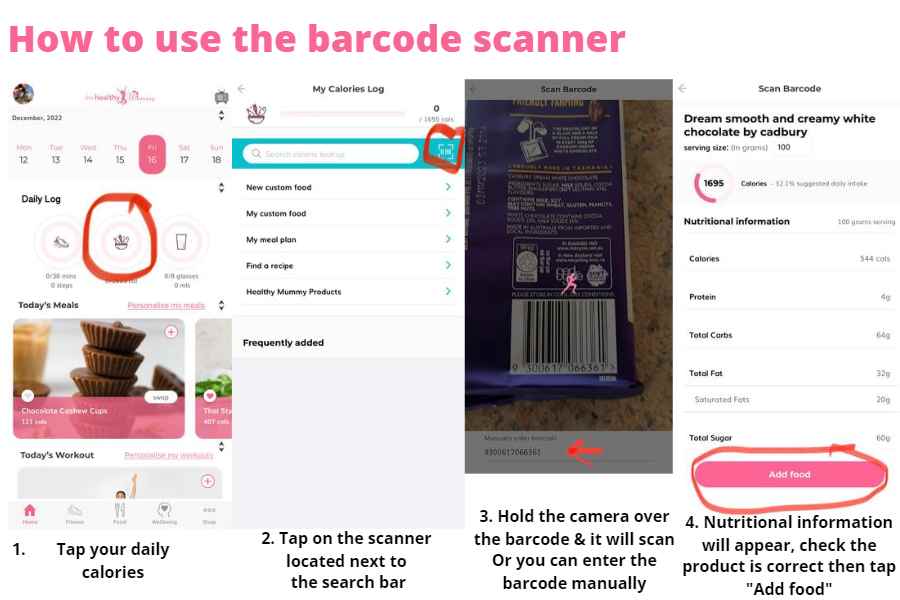
Make sure you have the most up-to-date version of The Healthy Mummy app, if you aren’t sure just go to the app store on your phone and check if any updates are available.
Once you know you have the most up-to-date version of the app go to the home screen then tap “My Target Calories” then use the “Calorie Lookup” feature which is where you will get access to the barcode scanner.
Find a barcode on a product, hold your phone over the barcode to scan and record the calories. The calories for the product will be loaded into the app and you can edit your serving size, its just that easy!

Meal Plan with week view
We love meal planning at The Healthy Mummy as we have heard from real mums how it has helped them not only save time, eat better but also save money. Well we just made meal planing easier in The Healthy Mummy app with week view!
You can now switch between your meal plan for the day or the week to see what you have planned for the whole week in one spot.
How does it work?
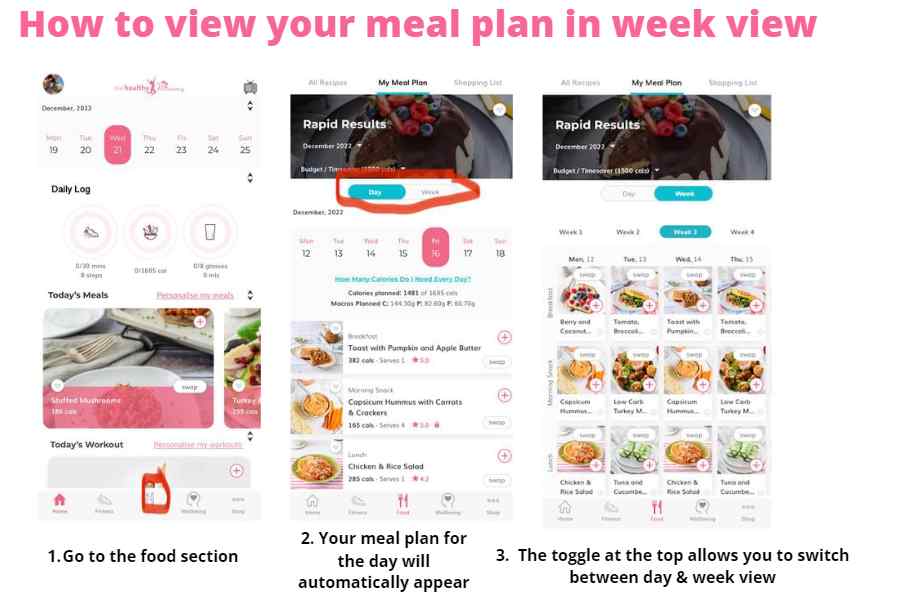
Go to your meal plan and you will see an icon on the right hand side of the screen, it looks like four little boxes. Tap this icon to see all of your meals for the week in one screen, its that simple!
Now go get meal planning for a healthier you!
Sort recipes by calories
Now that you can easily find the calories of your groceries through our barcode scanner we thought we would also help you by adding a new way to sort our recipes. To help you find recipes when you need to reach your daily calories you can now sort your search results from highest to lowest calories or lowest to highest.
How does it work?
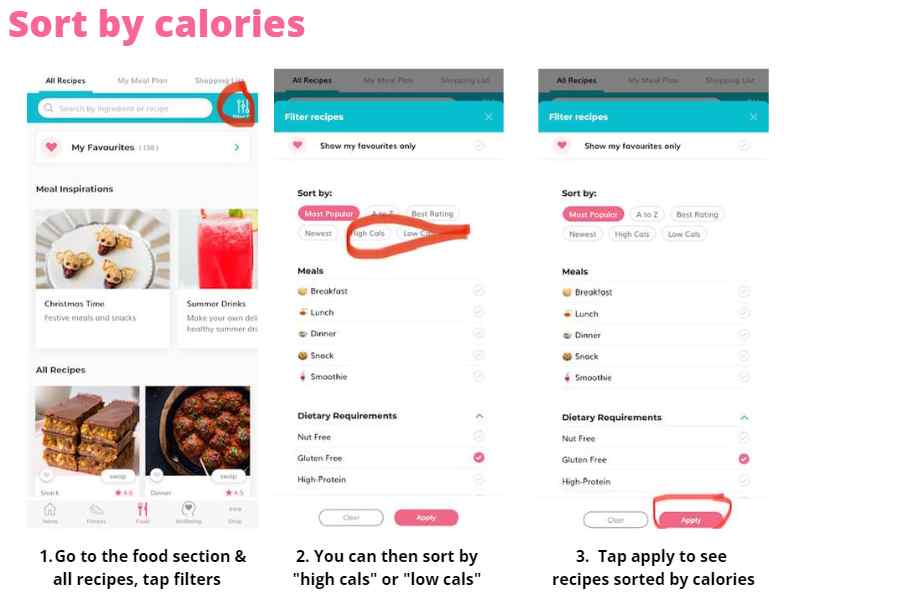
To access this awesome new feature all you need to do is go to the recipe hub in the app to see NEW sort options: ‘High cals’ and ‘Low cals’, select either of these to sort and hit apply. The list of recipes will now be sorted per your selection.
Sorting recipes by calories allows you to quickly find a recipe with the right number of calories that you need.
Where to find the express workouts
We have some great express workouts to help time-poor mums get to hit their fitness goals with just 10 minutes working out per day.
To get to these exercises in the app, just go to the “All workouts” section.
You can then scroll down to find the different workout categories. You’ll find “Express” workouts, “Top 10” workouts which are 10 minutes and if you go into the different types of workouts find more short workouts that you can do when short on time.
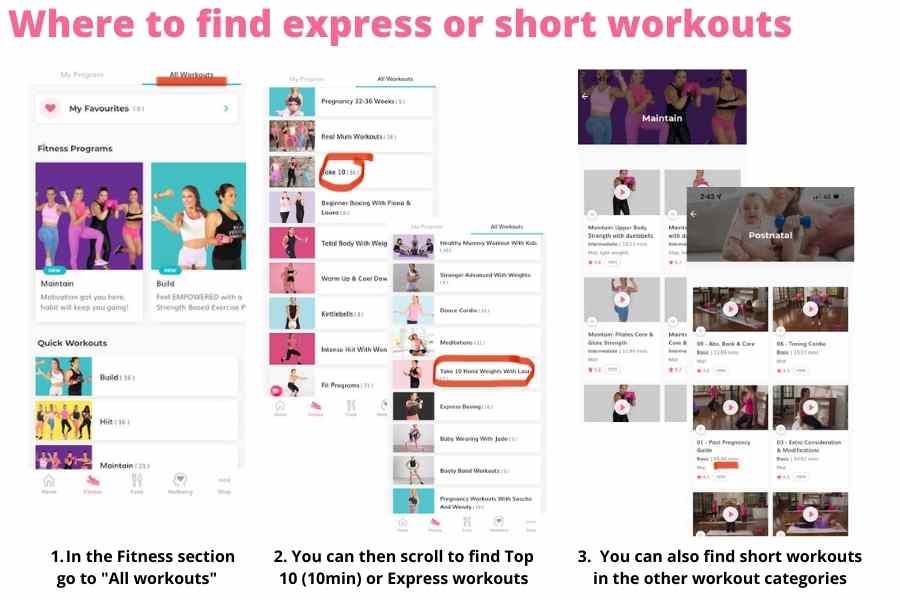
These workouts will also be included in our amazing workout programs and you can add them to your training schedule.
Where to find the meditations
If you are looking for our soulful, energising and calming meditations, they can be easily accessed in the exercise section of the app, you just click on “All workouts”.
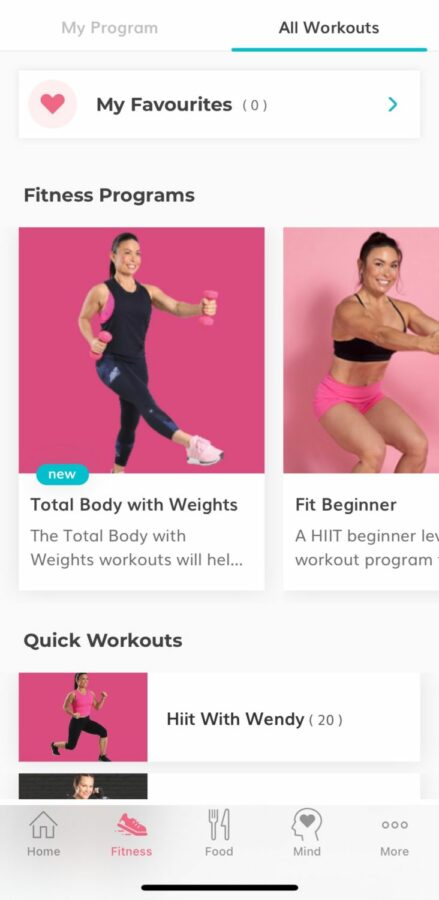
Then you scroll down until you find the “Meditations” section.
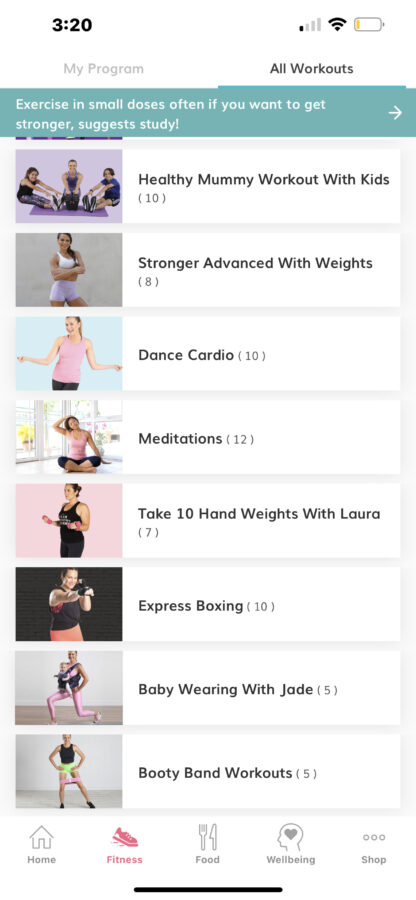
You can then find the meditations ready for your relaxation.
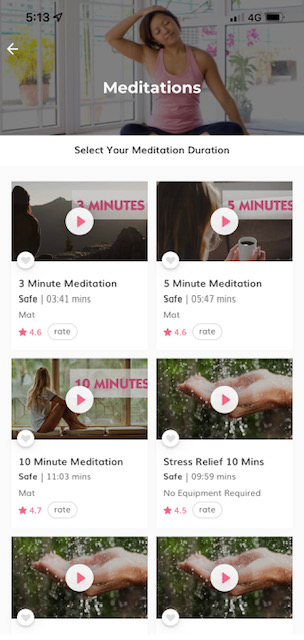
How to find the Diamond Rewards program
We have an amazing Diamond Rewards program to help motivate mums to stay on track but also keep track of the progress made towards weight loss goals.
With the program, you will get to earn rewards or coins every time you track your water, steps, workouts and food.
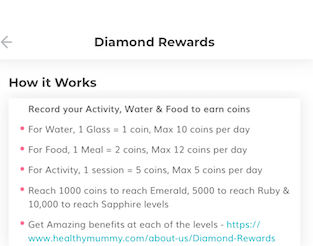
Then once you earn a certain amount of coins you will reach different levels within the program:
- Emerald,
- Ruby
- Sapphire
- Opal
- Diamond
- Citrine
- Amethyst
- Pink Diamond
As you reach these levels you earn rewards to save money in The Healthy Mummy shop.
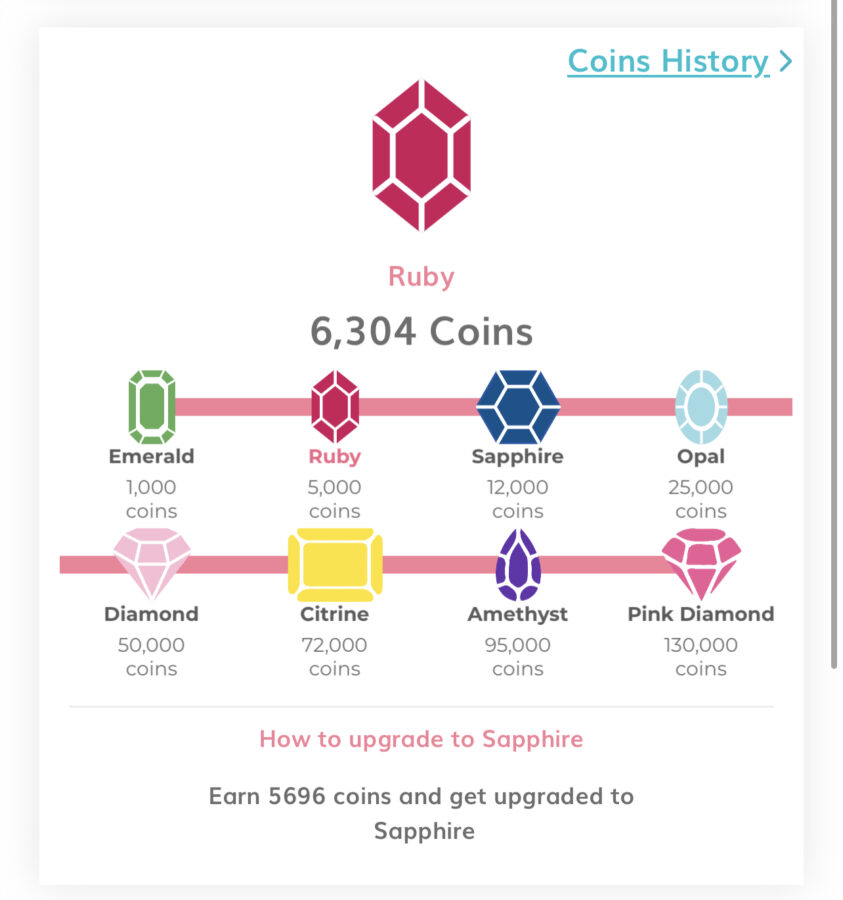
There are also chances to get bonus coins as a surprise or by getting a streak of multiple days of tracking all your activities.
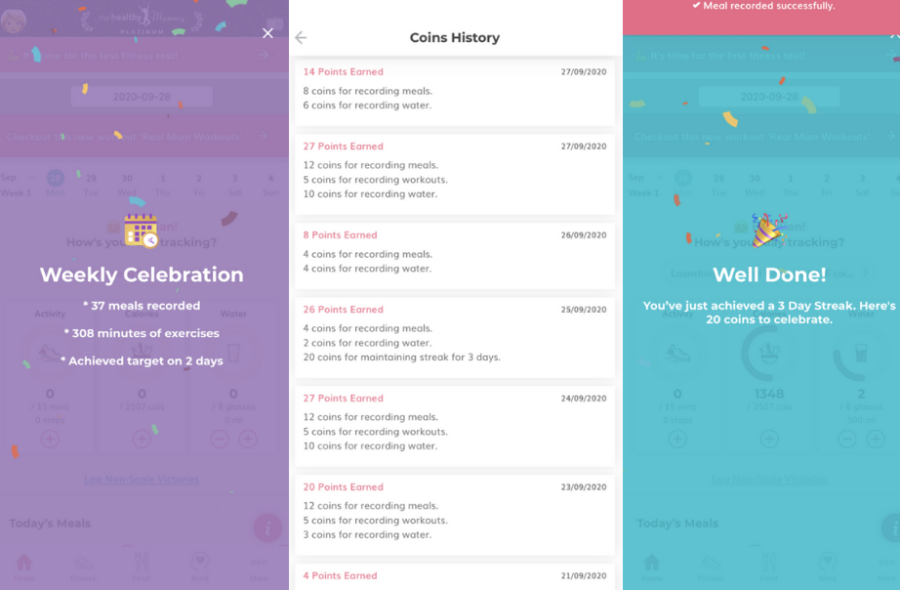
How to sync to your fitness trackers
This is set and forget feature which means once you have set it all up it will automatically sync any data from your FitBit, Garmin, Apple Watch, or Apple Health with The Healthy Mummy app.
Below is how to step up your Garmin, FitBit or Apple Health to sync with The Healthy Mummy App, we also show you how to make sure your Apple Watch or other wearable data is properly synced through Apple Health which then syncs to The Healthy Mummy App.
Open The Healthy Mummy App and go into the activity section as if you need to enter a workout or steps manually where you’ll find an option to “Sync” in the top right-hand corner:
![]()
NOTE: The first time you open your activity section after updating the app you may be auto-prompted to sync your activity tracker rather than having to tap the “sync” option in the corner:
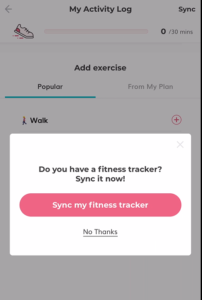
If you tap this a menu will pop up at the bottom of your screen giving you the option to pick your fitness tracker:
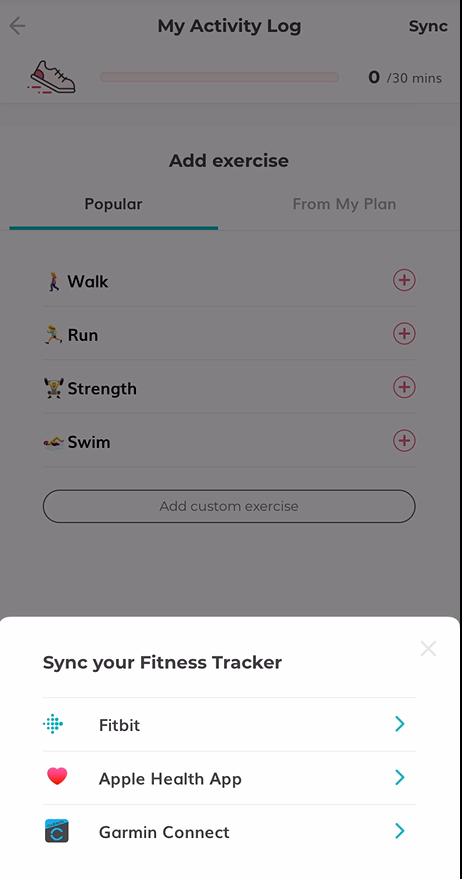
You can then select the activity or fitness tracker you want to sync from the menu (noting that Apple Health often includes Apple Watch data).
Skip to the instructions for your preferred tracker: Garmin, Fitbit or Apple Health
Garmin
A browser window will open where you will need to log into your Garmin account:
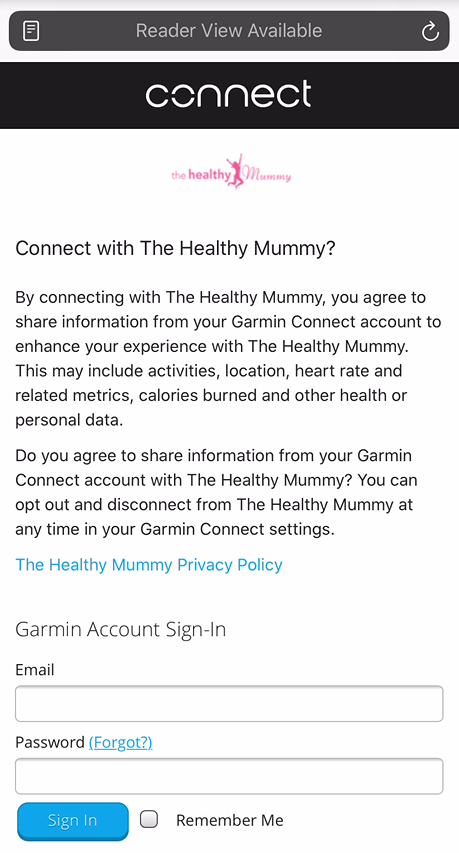
Once you have logged into your Garmin account you will need to give permission for The Healthy Mummy app to connect to your Garmin:
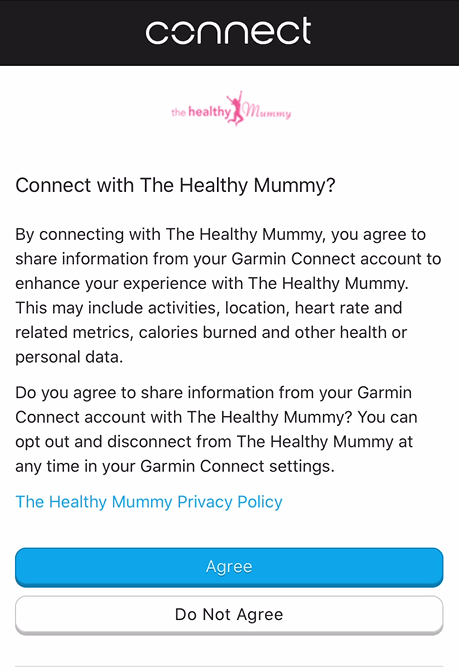
Once you have done this you will be asked if you want to go back to The Healthy Mummy app:
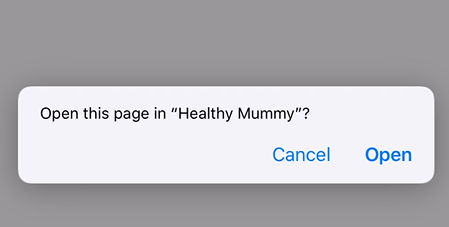
Once back in the app you will then be able to see if the sync has been successful, there will be a notification at the top of the screen to let you know:
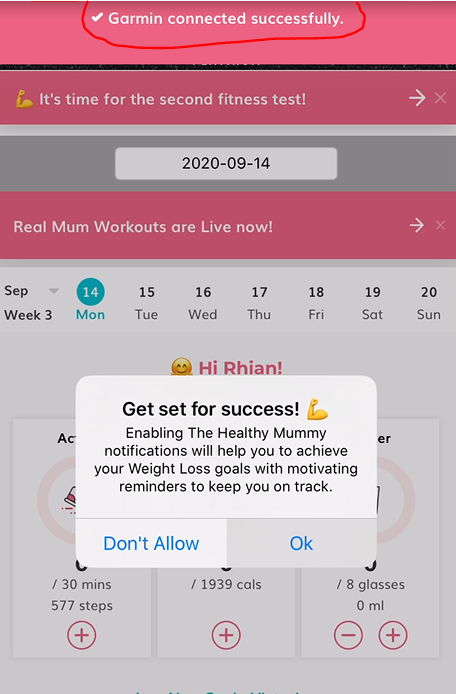
You may also be prompted to allow notifications for The Healthy Mummy app if you haven’t already.
Your Garmin should now sync your activity data to your Healthy Mummy app.
Fitbit
A browser window will open asking you to sign in to your Fitbit account:
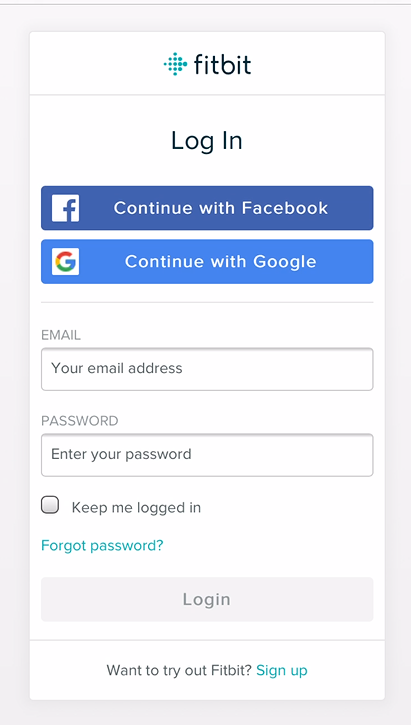
Once you have signed in to your account you will be asked to give The Healthy Mummy app to sync your Fitbit data:
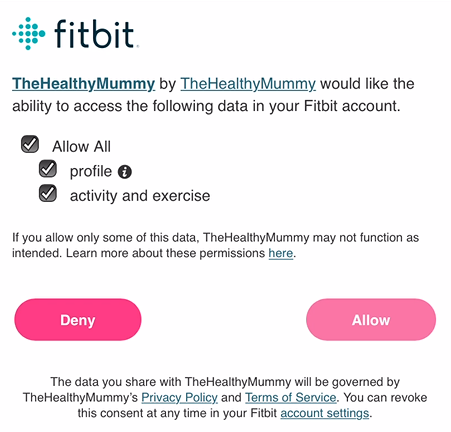
Make sure to select all the options to maximise the information that syncs and make sure the activity data is most accurate, once you agree to allow the sync you will be prompted to return to The Healthy Mummy app:
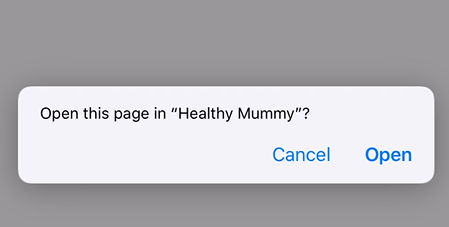
You will then see a notification at the top of the screen to let you know that the sync with your Fitbit has been successful:
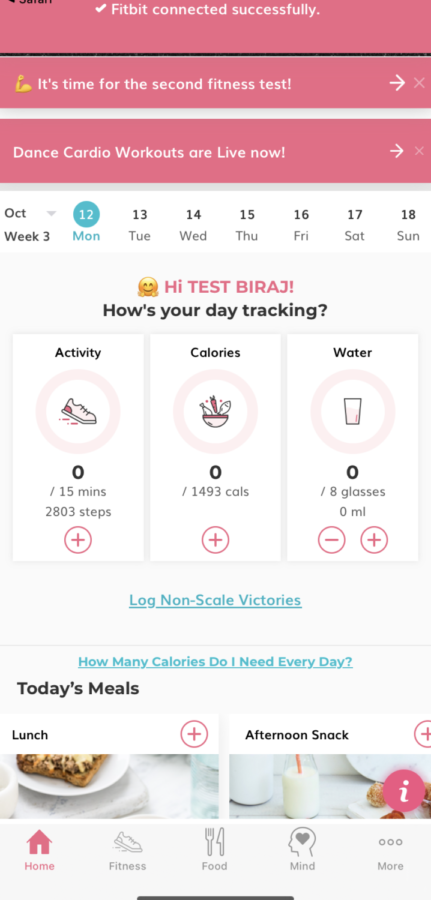
Your Fitbit data will now sync with your Healthy Mummy activity to help you reach your fitness goals.
Apple Health
After selecting Apple Health from the activity trackers to sync menu the Apple Health App will open to the settings page:
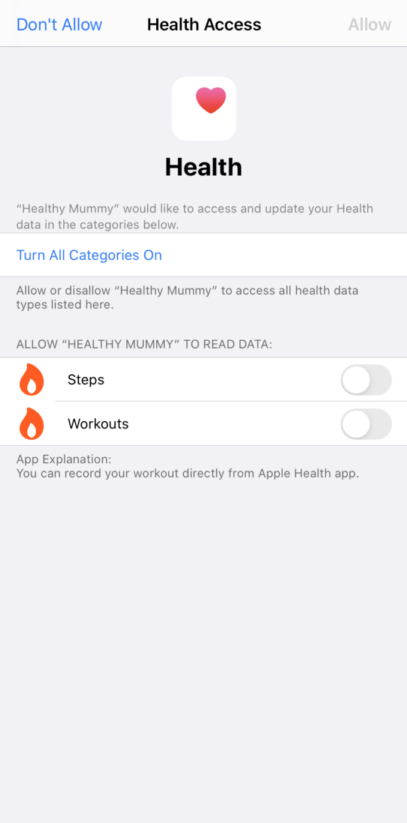
Make sure to toggle both the “Steps” and “Workouts” to the on position and tap “Allow” in the top right-hand corner:
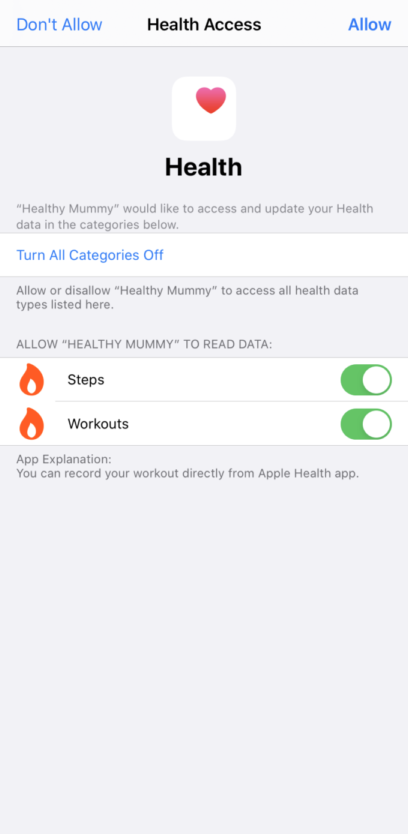
You will then automatically go back to The Healthy Mummy app where it will sync any data and prompt you to check if your activity tracker is also synced to your Apple Health app: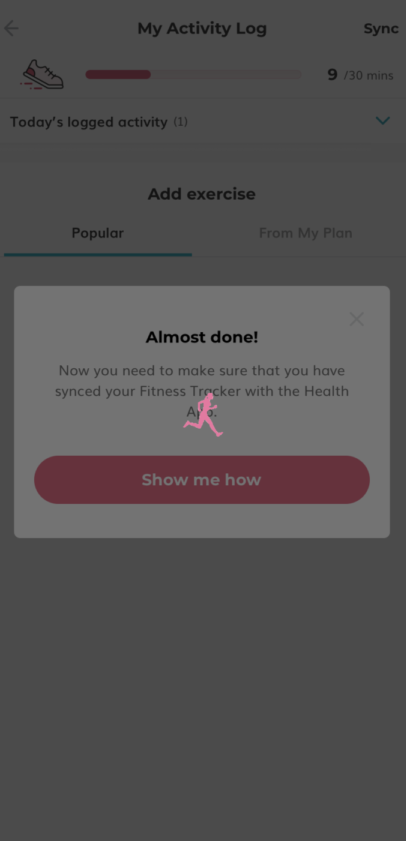 You tap “Show me how” we will take you through the step-by-step process of making sure your activity tracker (including your Apple Watch) is sharing the activity data with the Apple Health app:
You tap “Show me how” we will take you through the step-by-step process of making sure your activity tracker (including your Apple Watch) is sharing the activity data with the Apple Health app:
![]()
First, you need to check your phone settings:
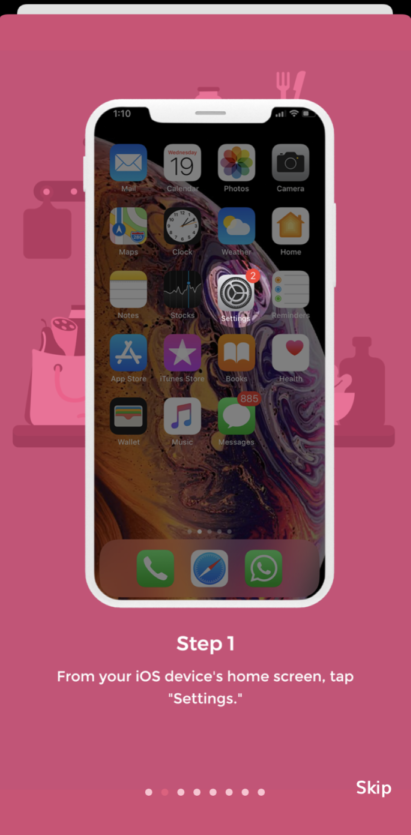
For the privacy settings:
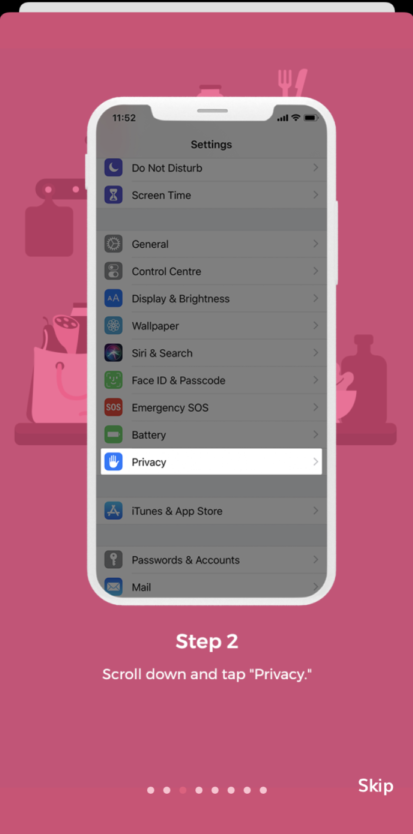
Specifically the Health App settings: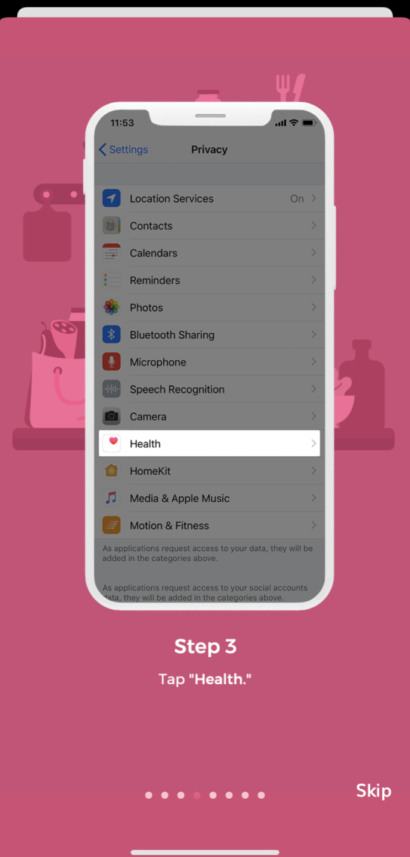 The relevant fitness tracker (for an Apple Watch you don’t need this step):
The relevant fitness tracker (for an Apple Watch you don’t need this step):
![]()
Make sure the tracker is sharing all the relevant information with Apple Health:
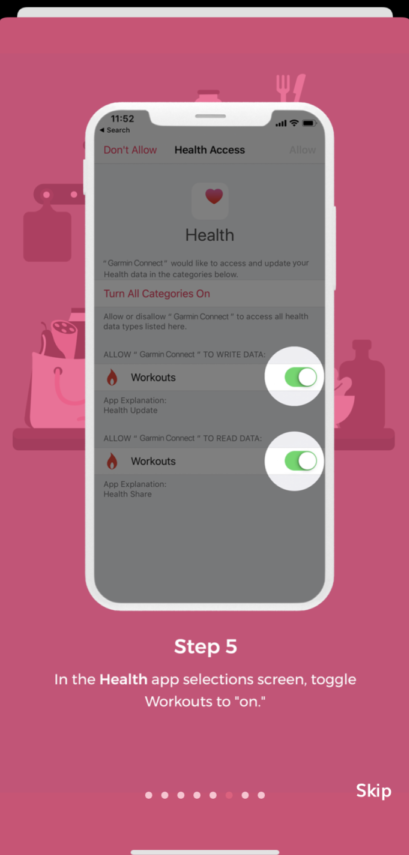
If you haven’t already, allow that access to Apple Health:
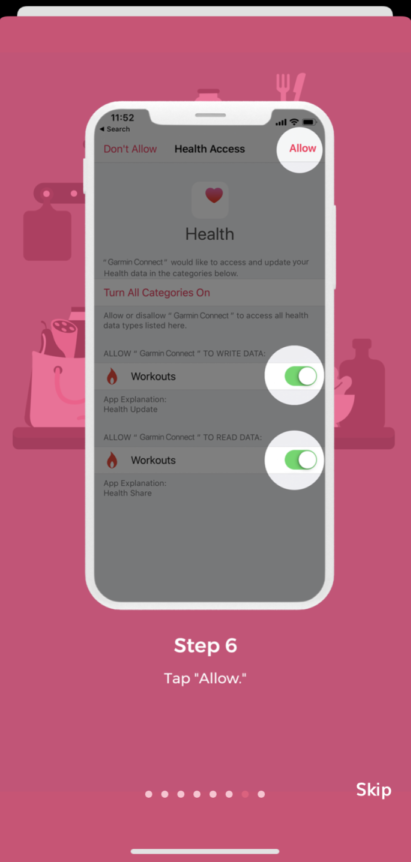
And success! All apps and trackers are now synced to The Healthy Mummy app:
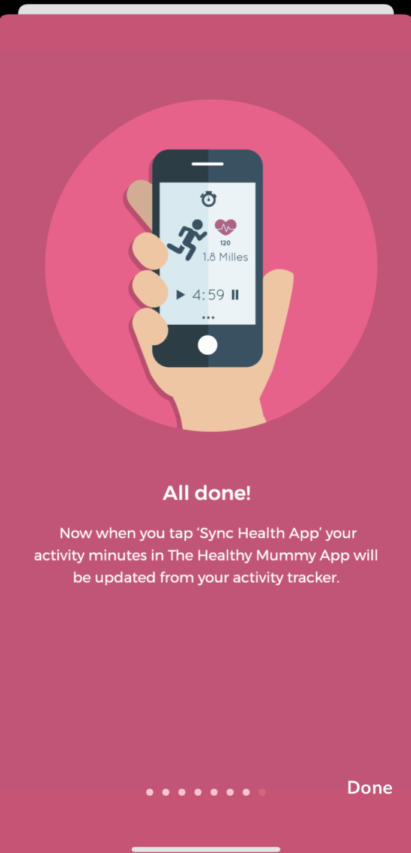
You will see the activity from Apple Health or other activity trackers at the top of your activity screen in The Healthy Mummy app:
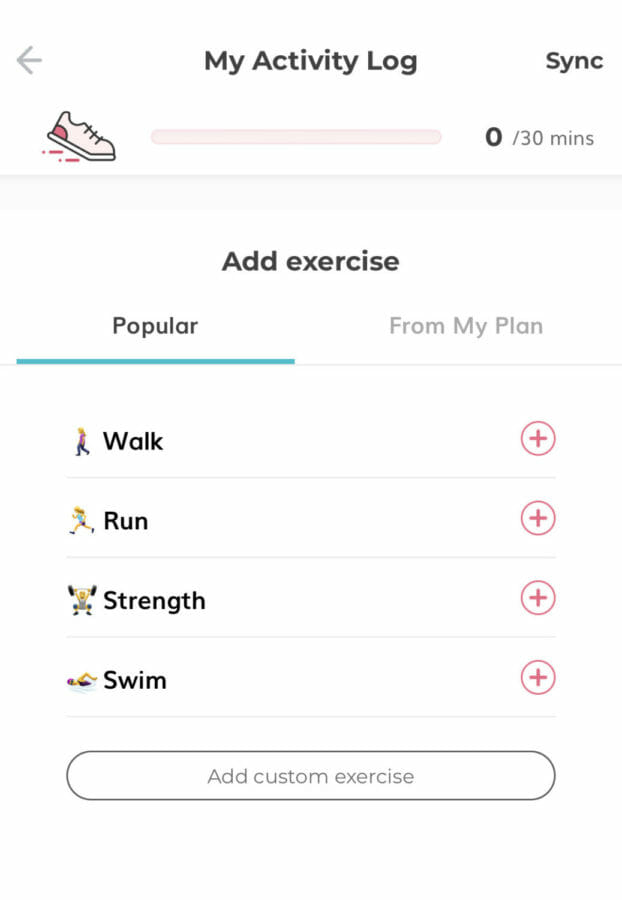
To ensure you have access to all these amazing features and more in The Healthy Mummy app keep your app up to date!